In this guide, we’ll explore three dynamic methods to adjust font sizes in Flutter, ensuring your app looks great on devices of all sizes.
Are you a Flutter developer looking to enhance the responsiveness and adaptability of your app’s UI? Font size adjustment is a crucial aspect of creating a visually appealing and user-friendly interface.
Table of Contents
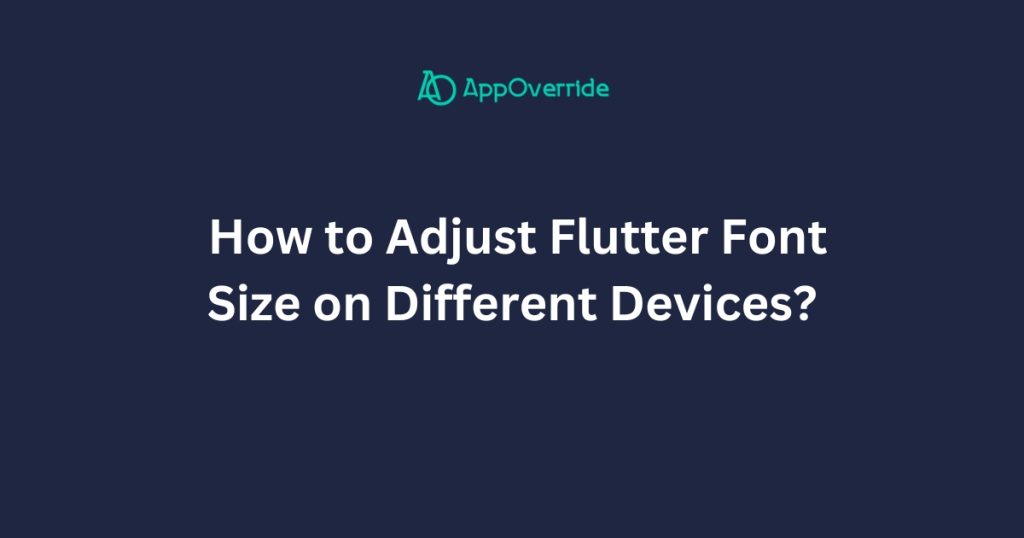
Why Dynamic Font Size Adjustment?
Before diving into the methods, let’s understand why dynamic font size adjustment is essential:
Device Diversity
With a plethora of devices available, ranging from smartphones to tablets, ensuring your app’s font sizes adapt to different screen sizes is crucial for a consistent user experience.
Accessibility
Dynamic font sizing helps accommodate users with varying visual impairments or preferences, ensuring readability for everyone.
Responsive Design
Embracing dynamic font sizes aligns with the principles of responsive design, making your app more versatile and user-friendly.
Without further ado, let’s explore the three methods to achieve dynamic font size adjustment in Flutter
1. Using MediaQuery -Adjust Font Sizes in Flutter
Flutter’s MediaQuery class provides information about the current app context, including the device’s size. We can utilize this information to dynamically adjust font sizes.
import 'package:flutter/material.dart';
class DynamicFontSizeApp extends StatelessWidget {
@override
Widget build(BuildContext context) {
double screenWidth = MediaQuery.of(context).size.width;
double screenHeight = MediaQuery.of(context).size.height;
// Define font size based on screen width
double fontSize = screenWidth * 0.05; // Adjust this factor as needed
return MaterialApp(
home: Scaffold(
appBar: AppBar(
title: Text('Dynamic Font Size Example'),
),
body: Center(
child: Text(
'Dynamic Font Size',
style: TextStyle(fontSize: fontSize),
),
),
),
);
}
}
void main() {
runApp(DynamicFontSizeApp());
}
Output:
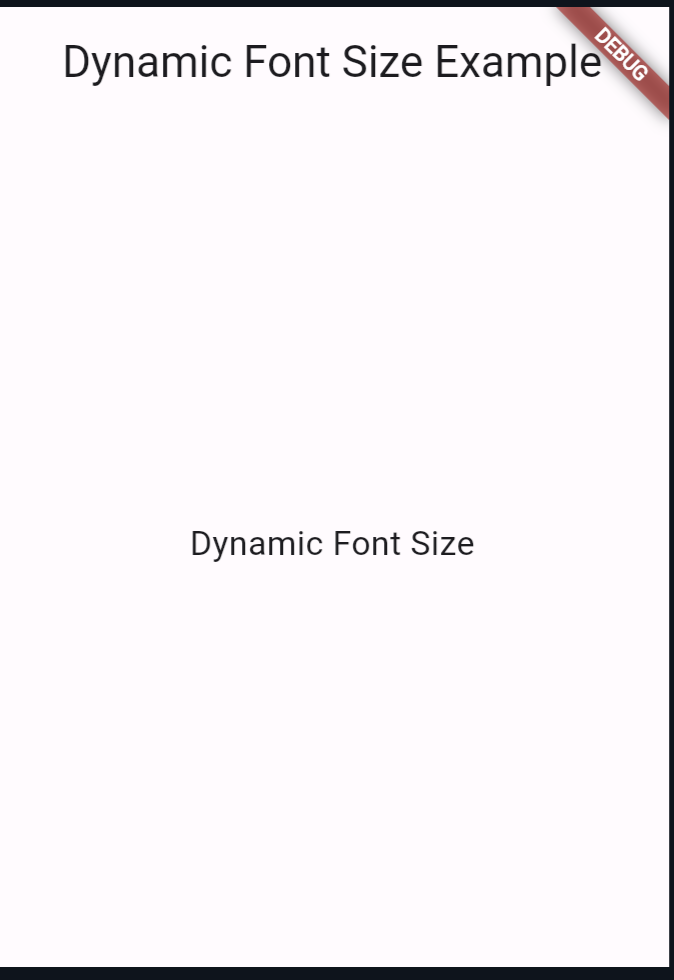
2. Utilizing LayoutBuilder – Adjust Font Sizes in Flutter
The LayoutBuilder widget provides information about the parent widget’s size constraints, allowing us to adjust font sizes dynamically.
import 'package:flutter/material.dart';
class DynamicFontSizeApp extends StatelessWidget {
@override
Widget build(BuildContext context) {
return MaterialApp(
home: Scaffold(
appBar: AppBar(
title: Text('Dynamic Font Size Example'),
),
body: Center(
child: LayoutBuilder(
builder: (context, constraints) {
double fontSize = constraints.maxWidth * 0.05; // Adjust as needed
return Text(
'Dynamic Font Size',
style: TextStyle(fontSize: fontSize),
);
},
),
),
),
);
}
}
void main() {
runApp(DynamicFontSizeApp());
}
Output:
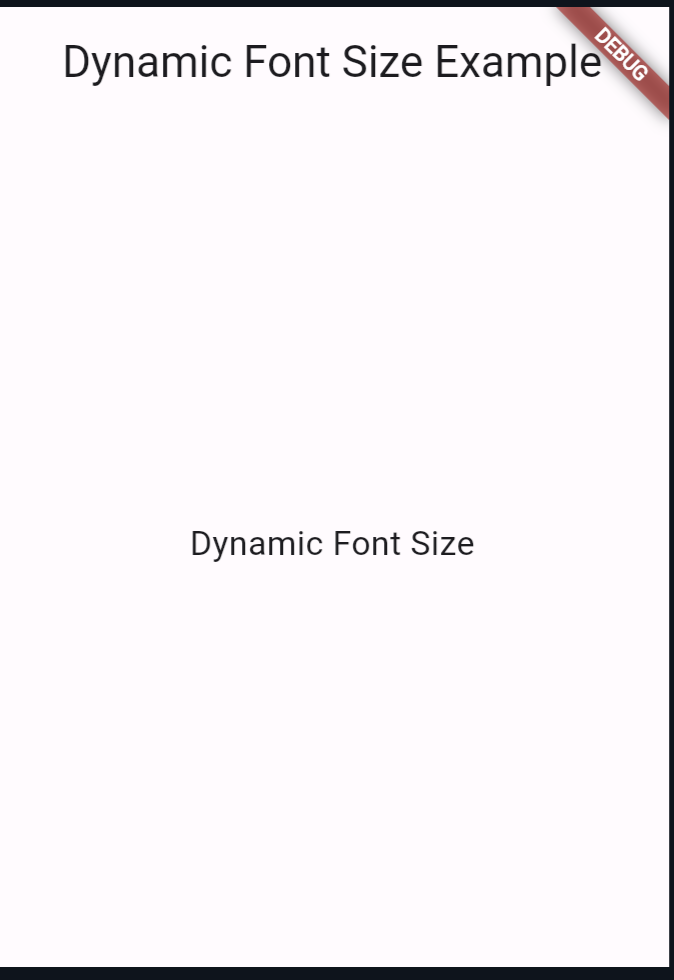
3. Implementing Responsive Text Widget
For a more encapsulated approach, we can create a custom widget that adjusts its font size based on the available space.
import 'package:flutter/material.dart';
class ResponsiveText extends StatelessWidget {
final String text;
final double scaleFactor;
ResponsiveText({required this.text, this.scaleFactor = 0.05});
@override
Widget build(BuildContext context) {
return LayoutBuilder(
builder: (context, constraints) {
double fontSize = constraints.maxWidth * scaleFactor;
return Text(
text,
style: TextStyle(fontSize: fontSize),
);
},
);
}
}
class DynamicFontSizeApp extends StatelessWidget {
@override
Widget build(BuildContext context) {
return MaterialApp(
home: Scaffold(
appBar: AppBar(
title: Text('Dynamic Font Size Example'),
),
body: Center(
child: ResponsiveText(text: 'Dynamic Font Size'),
),
),
);
}
}
void main() {
runApp(DynamicFontSizeApp());
}
Output:
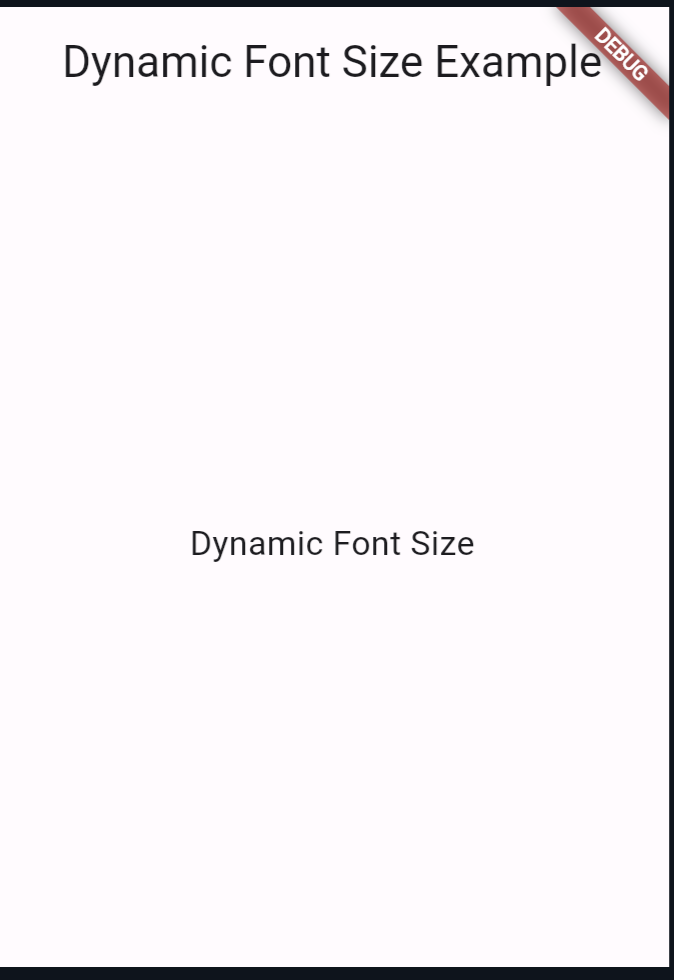
Also Read:
Conclusion
Dynamic font size adjustment is crucial for creating adaptive and user-friendly Flutter apps. By utilizing methods like MediaQuery, LayoutBuilder, or creating custom widgets, you can ensure your app’s text remains readable and aesthetically pleasing across various devices.
Experiment with these approaches to find the perfect balance between responsiveness and design for your app.
You can follow the official: details of font sizes in flutter to set it up.
